YOU'VE GOT NIA
Page 64
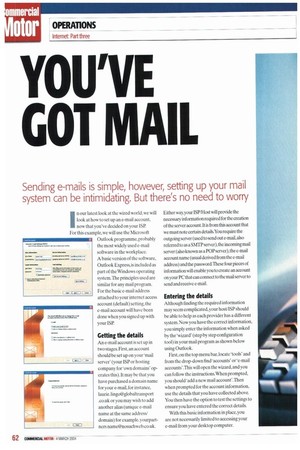
Page 65
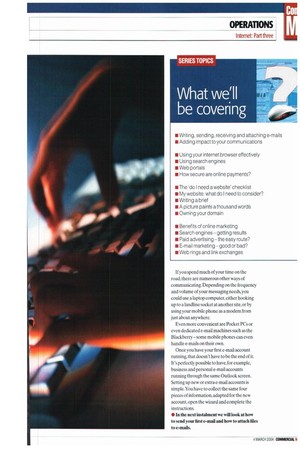
If you've noticed an error in this article please click here to report it so we can fix it.
Sending e-mails is simple, however, setting up your mail system can be intimidating. But there's no need to worry
In our latest look at the wired world, we will look at how to set up an e-mail account, now that you've decided on your ISP. For this example, we will use the Microsoft Outlook programme, probably the most widely used e-mail software in the workplace. A basic version of the software, Outlook Express, is included as part of the Windows operating system.The principles used are similar for any mail program. For the basic e-mail address attached to your internet access account (default) setting. the e-mail account will have been done when you signed up with your ISP.
Getting the details
An e-mail account is set up in two stages. First, an account should be set up on your mail server' (your ISP or hosting company for 'own domains' operates this). It may be that you have purchased a domain name for your e-mail, for instance, lingo@globaltransport .co.uk or you may wish to add another alias (unique e-mail name at the same address/ domain) for example. yourpartners name@nosuchweb.co.uk. Either way, your ISP/Host will provide the necessary information required for the creation of the server account. It is from this account that we must note certain details You require the outgoing server (used to send out e-mail, also referred to as a SMTPserver),the incoming mail server (also known as a POP server),the e-mail account name (usual derived from the e-mail address) and the password.These four pieces of information will enable you to create an account on your PC that can connect to the mail server to send and receive e-mail.
Entering the details
Although linding the required information may seem complicated, your host/ISP should be able to help as each provider has a different system. Now you have the correct information, you simply enter the information when asked by the 'wizard' (step by step configuration tool) in your mail program as shown below using Outlook.
First, on the top menu bar, locate 'tools' and from the drop-down find 'accounts' ore-mail accounts'.This will open the wizard, and you can follow the instructions. When prompted, you should 'add a new mail account'.Then when prompted for the account information, use the details that you have collected above. You then have the option to test the settings to ensure you have entered the correct details.
With this basic information in place, you are not necessarily limited to accessing your e-mail from your desktop computer. If you spend much of your time on the road, there are numerous other ways of communicating. Depending on the frequency and volume of your messaging needs, you could use a laptop computer, either hooking up to a landline socket at another site, or by using your mobile phone as a modem from just about anywhere.
Even more convenient are Pocket PCs or even dedicated e-mail machines such as the Blackberry — some mobile phones can even handle e-mails on their own.
Once you have your first e-mail account running, that doesn't have to be the end of it. It's perfectly possible to have, for example, business and personal e-mail accounts running through the same Outlook screen. Setting up new or extra e-mail accounts is simple. You have to collect the same four pieces of informatiomadapted for the new account, open the wizard and complete the instructions.
• In the next instalment we will look at how to send your first e-mail and how to attach files toe-mails.


































































































































































































